Saved Files: Difference between revisions
No edit summary |
No edit summary |
||
| (15 intermediate revisions by the same user not shown) | |||
| Line 1: | Line 1: | ||
{{#description2:High School Days allows you to save your game so you can continue at another time or try other paths that may yield different results.}}{{warning|1=|msg='''<span style="font-size:110%"><translate>Please don't use files from unknown sources!</translate></span>'''<br> | {{#description2:High School Days allows you to save your game so you can continue at another time or try other paths that may yield different results.}} | ||
<translate>We do not encourage players to use saved games from outsiders due to the high risk of damaging your game or the file being a virus. This information is merely intended to back up your saved games.</translate>}} | <languages/> | ||
{{warning|1=|msg='''<span style="font-size:110%"><translate><!--T:1--> Please don't use files from unknown sources!</translate></span>'''<br> | |||
<translate><!--T:2--> We do not encourage players to use saved games from outsiders due to the high risk of damaging your game or the file being a virus. This information is merely intended to back up your saved games.</translate>}} | |||
[[File:Save-files.jpg|350px|right]] | [[File:Save-files.jpg|350px|right]] | ||
<translate>High School Days allows you to save your game so you can continue at another time or try other paths that may yield different results. | <translate><!--T:3--> | ||
High School Days allows you to save your game so you can continue at another time or try other paths that may yield different results. | |||
<!--T:4--> | |||
These saved games are stored within the device where you are playing, but depending on whether it is a PC, Mac, Linux, or Android, the location and access to these files may vary, so we inform you how you can back up these files in case that you need to change devices.</translate> | These saved games are stored within the device where you are playing, but depending on whether it is a PC, Mac, Linux, or Android, the location and access to these files may vary, so we inform you how you can back up these files in case that you need to change devices.</translate> | ||
== <translate>Identifying the Correct File</translate> == | == <translate><!--T:5--> Identifying the Correct File</translate> == | ||
<translate>Identifying which saved file you have to choose is relatively easy since the naming pattern for saved files is always the same. This guide should also work with products that are | <translate><!--T:6--> Identifying which saved file you have to choose is relatively easy since the naming pattern for saved files is always the same. This guide should also work with products that are created by any Ren'Py Game.</translate> | ||
== <translate>Locating the Saved File In-Game</translate> == | == <translate><!--T:7--> Locating the Saved File In-Game</translate> == | ||
<translate>The first thing that needs explanation is how the Ren'Py saved file system works.</translate> | <translate><!--T:8--> The first thing that needs explanation is how the Ren'Py saved file system works.</translate> | ||
== <translate>Location and Identification of Save Files</translate> == | == <translate><!--T:9--> Location and Identification of Save Files</translate> == | ||
=== <translate>Pages</translate> === | === <translate><!--T:10--> Pages</translate> === | ||
<translate>You'll notice the numbers at the bottom of your screen. Those are the '''page numbers'''. In Ren'Py games, the save system is built so that you have '''six entries for each page'''. The number of pages you can have '''is not limited'''; however, Ren'Py games will always only show you the first nine pages. You can go beyond the ninth page, but beware that there is no more indication about which page you're currently on. In this example, it will display the number of the '''page you're presently on in gray'''.</translate> | <translate><!--T:11--> You'll notice the numbers at the bottom of your screen. Those are the '''page numbers'''. In Ren'Py games, the save system is built so that you have '''six entries for each page'''. The number of pages you can have '''is not limited'''; however, Ren'Py games will always only show you the first nine pages. You can go beyond the ninth page, but beware that there is no more indication about which page you're currently on. In this example, it will display the number of the '''page you're presently on in gray'''.</translate> | ||
[[File:Save-files-03.webp|class=notpageimage|350px|right]] | [[File:Save-files-03.webp|class=notpageimage|350px|right]] | ||
=== <translate>Save Slots</translate> === | === <translate><!--T:12--> Save Slots</translate> === | ||
<translate>The save slots above the page numbers are limited to six entries per page and are in a fixed order. It's always from the top left to bottom right and numbered from 1 to 6 (top left is 1 and bottom left is 4).</translate> | <translate><!--T:13--> The save slots above the page numbers are limited to six entries per page and are in a fixed order. It's always from the top left to bottom right and numbered from 1 to 6 (top left is 1 and bottom left is 4).</translate> | ||
=== <translate>Saved File Name</translate> === | === <translate><!--T:14--> Saved File Name</translate> === | ||
<translate>The saved file name is a combination of page number + save file slot. The first number of the saved file name is always the page number on which the save slot is located, and the second number is the save slot itself.</translate> | <translate><!--T:15--> The saved file name is a combination of page number + save file slot. The first number of the saved file name is always the page number on which the save slot is located, and the second number is the save slot itself.</translate> | ||
<translate>In the picture, you can see on the right side the name for the saved file you're looking for, which is {{Inline-code | 1=6-2-LT1.save}}. This naming pattern is the same for all platforms.</translate> | <translate><!--T:16--> In the picture, you can see on the right side the name for the saved file you're looking for, which is {{Inline-code | 1=6-2-LT1.save}}. This naming pattern is the same for all platforms.</translate> | ||
== <translate>Saved File Location on Your Device</translate> == | == <translate><!--T:17--> Saved File Location on Your Device</translate> == | ||
<translate>You would think that the saved files for the game are saved in the normal game folder under {{Inline-code | 1=game/saves}}, but that is only a local copy (only valid for the copy of the game the folder is in) of the actual saved files, which are located somewhere else.</translate> | <translate><!--T:18--> You would think that the saved files for the game are saved in the normal game folder under {{Inline-code | 1=game/saves}}, but that is only a local copy (only valid for the copy of the game the folder is in) of the actual saved files, which are located somewhere else.</translate> | ||
=== Windows === | === Windows === | ||
[[File:Save-files-01.webp|class=notpageimage|350px|right]] | [[File:Save-files-01.webp|class=notpageimage|350px|right]] | ||
<translate>To make sure that you have the correct saved file, you can use this command on Windows to navigate to the correct saved file location:</translate> | <translate><!--T:19--> To make sure that you have the correct saved file, you can use this command on Windows to navigate to the correct saved file location:</translate> | ||
{{code|%appdata%\RenPy\HighSchoolDays}} | {{code|%appdata%\RenPy\HighSchoolDays}} | ||
<translate>(You can copy and paste this into the Windows search). This command will bring you to the folder where all saved files are stored. You should see a couple of files.</translate> | <translate><!--T:20--> (You can copy and paste this into the Windows search). This command will bring you to the folder where all saved files are stored. You should see a couple of files.</translate> | ||
=== Mac === | === Mac === | ||
<translate>Your saved files on Mac can be found at this path:</translate> | <translate><!--T:21--> Your saved files on Mac can be found at this path:</translate> | ||
{{code|~/Library/RenPy/HighSchoolDays}} | {{code|~/Library/RenPy/HighSchoolDays}} | ||
<translate>To access the above path:</translate> | <translate><!--T:22--> To access the above path:</translate> | ||
<translate>Open up a Finder window, press {{Inline-code | 1=COMMAND + SHIFT + G}}</translate> | <translate><!--T:23--> Open up a Finder window, press {{Inline-code | 1=COMMAND + SHIFT + G}}</translate> | ||
<translate>Paste/enter the path {{Inline-code | 1=(~/Library/RenPy/HighSchoolDays)}} into the text field and hit Go.</translate> | <translate><!--T:24--> Paste/enter the path {{Inline-code | 1=(~/Library/RenPy/HighSchoolDays)}} into the text field and hit Go.</translate> | ||
=== Linux === | === Linux === | ||
<translate>On Linux, you can find your saved files in the following folder:</translate> | <translate><!--T:25--> On Linux, you can find your saved files in the following folder:</translate> | ||
{{code|~/.renpy/HighSchoolDays}} | {{code|~/.renpy/HighSchoolDays}} | ||
=== Android === | === Android === | ||
<translate>On Android, your saved files can be found in:</translate> | <translate><!--T:26--> When installing a new version, the game should be able to be installed as an update, but depending on the Android version, sometimes this is not an option, and the game must be removed before the update can be installed.</translate> | ||
{{warning|1=|msg='''<span style="font-size:110%"><translate><!--T:27--> If you can't update your game directly, backup your saved games before deleting the app.</translate></span>'''<br> | |||
<translate><!--T:28--> Some Android versions delete all linked files to the apps when they are deleted, so we recommend backing up your games before deleting the app.</translate>}} | |||
<translate><!--T:29--> On Android, your saved files can be found in:</translate> | |||
{{code|SD:/Android/data/com.thehighschooldays.hsdgame/files/saves/}} | {{code|SD:/Android/data/com.thehighschooldays.hsdgame/files/saves/}} | ||
<translate>This is a protected folder, and you will need to connect your device to a computer to access it. | <translate><!--T:30--> | ||
This is a protected folder, and you will need to connect your device to a computer to access it. | |||
<!--T:31--> | |||
Downloading another file manager might work, too (Though there is no guarantee).</translate> | Downloading another file manager might work, too (Though there is no guarantee).</translate> | ||
{{DISPLAYTITLE:How to backup your saved games}} | |||
== <translate><!--T:33--> Saved files</translate> == | |||
<translate><!--T:34--> These saved games were made by the staff members. You can use them in case you do not want to start a game from the beginning. You can download the version depending how far along you want to continue the game.</translate> | |||
<div id="saved-files"></div> | |||
{{code|<translate><!--T:35--> Don't forget you need to save the file with the extension:</translate> .save}} | |||
{{DISPLAYTITLE:<translate><!--T:32--> How to backup your saved games</translate>}} | |||
Latest revision as of 14:31, 16 December 2024

High School Days allows you to save your game so you can continue at another time or try other paths that may yield different results.
These saved games are stored within the device where you are playing, but depending on whether it is a PC, Mac, Linux, or Android, the location and access to these files may vary, so we inform you how you can back up these files in case that you need to change devices.
Identifying the Correct File
Identifying which saved file you have to choose is relatively easy since the naming pattern for saved files is always the same. This guide should also work with products that are created by any Ren'Py Game.
Locating the Saved File In-Game
The first thing that needs explanation is how the Ren'Py saved file system works.
Location and Identification of Save Files
Pages
You'll notice the numbers at the bottom of your screen. Those are the page numbers. In Ren'Py games, the save system is built so that you have six entries for each page. The number of pages you can have is not limited; however, Ren'Py games will always only show you the first nine pages. You can go beyond the ninth page, but beware that there is no more indication about which page you're currently on. In this example, it will display the number of the page you're presently on in gray.
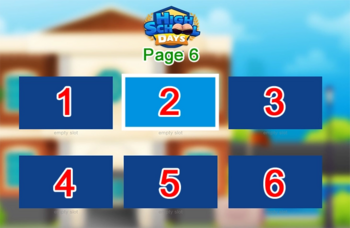
Save Slots
The save slots above the page numbers are limited to six entries per page and are in a fixed order. It's always from the top left to bottom right and numbered from 1 to 6 (top left is 1 and bottom left is 4).
Saved File Name
The saved file name is a combination of page number + save file slot. The first number of the saved file name is always the page number on which the save slot is located, and the second number is the save slot itself.
In the picture, you can see on the right side the name for the saved file you're looking for, which is 6-2-LT1.save. This naming pattern is the same for all platforms.
Saved File Location on Your Device
You would think that the saved files for the game are saved in the normal game folder under game/saves, but that is only a local copy (only valid for the copy of the game the folder is in) of the actual saved files, which are located somewhere else.
Windows
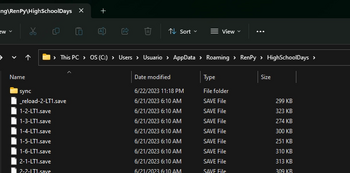
To make sure that you have the correct saved file, you can use this command on Windows to navigate to the correct saved file location:
%appdata%\RenPy\HighSchoolDays(You can copy and paste this into the Windows search). This command will bring you to the folder where all saved files are stored. You should see a couple of files.
Mac
Your saved files on Mac can be found at this path:
~/Library/RenPy/HighSchoolDaysTo access the above path:
Open up a Finder window, press COMMAND + SHIFT + G
Paste/enter the path (~/Library/RenPy/HighSchoolDays) into the text field and hit Go.
Linux
On Linux, you can find your saved files in the following folder:
~/.renpy/HighSchoolDaysAndroid
When installing a new version, the game should be able to be installed as an update, but depending on the Android version, sometimes this is not an option, and the game must be removed before the update can be installed.
On Android, your saved files can be found in:
SD:/Android/data/com.thehighschooldays.hsdgame/files/saves/This is a protected folder, and you will need to connect your device to a computer to access it.
Downloading another file manager might work, too (Though there is no guarantee).
Saved files
These saved games were made by the staff members. You can use them in case you do not want to start a game from the beginning. You can download the version depending how far along you want to continue the game.
Don't forget you need to save the file with the extension: .save